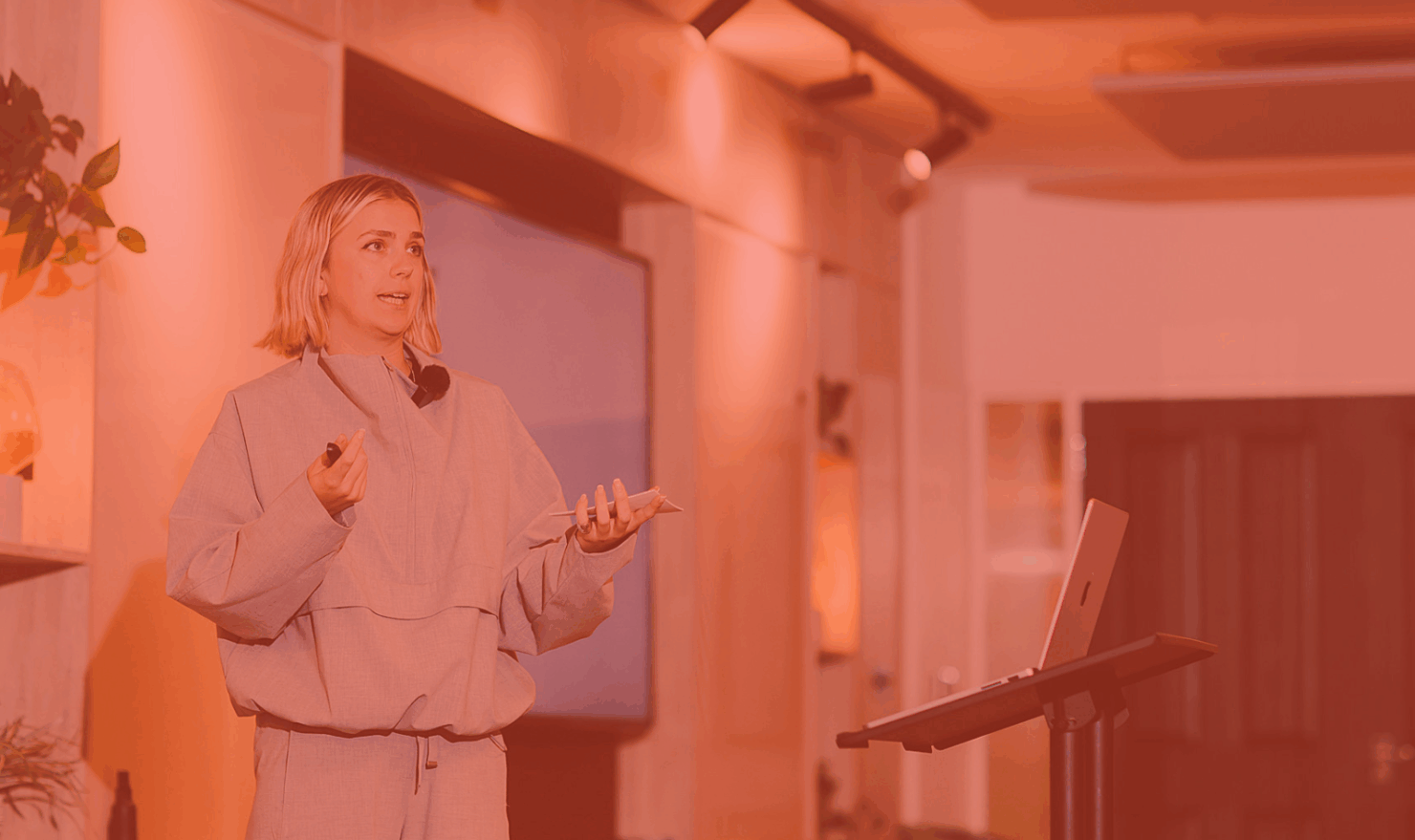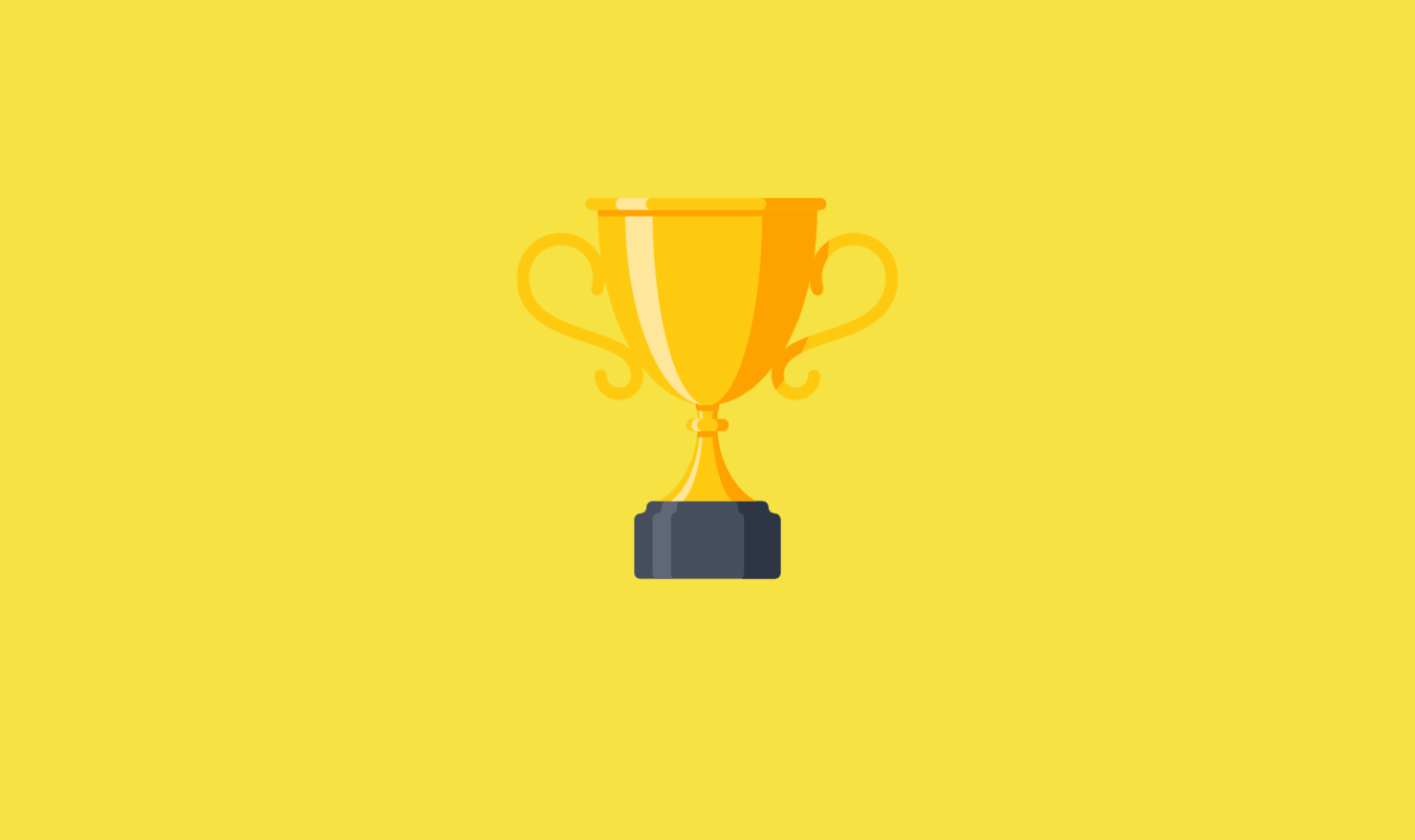Callout and Review Extensions Arrive On Bing

Last week, Bing Ads rolled out two new extensions that have the potential to take your ad copy to the next level and boost your CTR. Although they have both been available through Google AdWords for a while now, Callout and Review Extensions are recent additions to the Bing Ad’s platform. Here is everything you need to know about how to set up Callout and Review Extensions on Bing:
Callout Extensions

As you may already know, Callout Extensions allow for additional “USP’s” to be included in search ads; directly below the main body of text. They allow for additional details about your service or product to be highlighted, allowing ad copy to expand beyond the standard 71-character text ad limitations.
Bing have provided the following information on Callout Extensions:
- A given ad will display up to four callouts, with a minimum of two required
- Callout Extensions will serve alongside your other ad extensions
- Callouts are not clickable, free to use, and should not duplicate information already present within an ad
- Each campaign and ad group can have up to 20 Callout Extensions associated with it.
How do I create a new Callout Extension?
- Click Campaignsat the top of the page.
- Click the Ad Extensions
- If not already selected, click Callout Extensionsand select Campaign or Ad group.
- Click Create ad extension.
- Select the campaign or ad group you want to add the extension to.
- Click Add new callout.
- Enter the callout text and click Save.
Tests on the efficacy of Callout Extensions on Google have consistently determined that Callout Extensions help to improve CTR and conversion rates, typically boosting CTR’s by 30% and Conversion Rates by another 20% (As corroborated by the likes of PPCHero). Let’s hope they have the same positive impact for our Bing accounts.
Review Extensions

Review extensions allow for the inclusion of positive reviews, awards or third-party rankings to your ad copy. These are highlighted in an additional line below the ad text.
Bing also provided the following information about Review Extensions:
- A given ad will display only one review
- Similar to callouts, reviews also serve alongside your other ad extensions
- The review text itself is not clickable, but clicks on the review source (which link to the page containing the review) are free!
- Reviews and their corresponding sources have specificeditorial guidelines
How do I create a new Review Extension?
- Click Campaignsat the top of the page.
- Click the Ad Extensions
- If not already selected, click Review Extensionsand select Campaign or Ad group.
- Click Create ad extension.
- Select the campaign or ad group you want to add the extension to.
- Click Add new review.
- Enter the Review Extension details and click Save.
Unfortunately, it does not appear that Bing will allow you to import your callout and review extensions from Google at the account level. Additionally, there is no Bing Editor support so far. If you want to add callout and review extensions across your Bing, at the moment they will have to be added manually. But if you are willing to take the time to include them, these ad extensions could be a fantastic tool for making your Bing ads stand out to customers.